WooCommerce Min/Max Quantities: A Comprehensive Guide
WooCommerce Min/Max Quantities is a powerful plugin that allows you to set minimum and maximum order quantities for individual products or product categories in your WooCommerce store. This feature is essential for businesses that need to control inventory levels, manage bulk orders, or enforce specific purchasing policies.
Why Use WooCommerce Min/Max Quantities?
- Inventory Management: Prevent stockouts and overselling by setting minimum and maximum order quantities.
- Bulk Order Management: Encourage bulk purchases by offering discounts or special pricing for larger quantities.
- Pricing Flexibility: Implement tiered pricing structures based on order quantities.
- Customizable Policies: Create unique purchasing rules for different product categories or individual products.
Key Features of WooCommerce Min/Max Quantities
- Global Settings: Set default minimum and maximum order quantities for all products.
- Product-Specific Settings: Define unique quantity limits for individual products.
- Category-Specific Settings: Apply quantity restrictions to entire product categories.
- Quantity Increments: Specify the increments in which products can be ordered (e.g., only allow quantities in multiples of 5).
- Out-of-Stock Handling: Customize the behavior when a product reaches its maximum order quantity.
- Compatibility: Works seamlessly with other WooCommerce plugins and extensions.
How to Use WooCommerce Min/Max Quantities
- Install and Activate: Download the plugin from the official WooCommerce repository or WordPress.org and activate it in your WordPress dashboard.
- Configure Global Settings: Access the plugin’s settings page to set default minimum and maximum order quantities for all products.
- Set Product-Specific Settings: Navigate to the product edit screen and find the “Quantity” meta box. Enter the desired minimum and maximum order quantities.
- Set Category-Specific Settings: Go to the product category edit screen and look for the “Quantity” meta box. Set the desired quantity limits for products within that category.
- Customize Additional Settings: Explore the plugin’s settings page to configure other options, such as quantity increments and out-of-stock handling.
Free Download and Alternatives
While the official WooCommerce Min/Max Quantities plugin is available for free, there are also premium alternatives that offer additional features and customization options. Some popular premium plugins include:
- WooCommerce Quantity Rules: Provides advanced features like quantity-based discounts, product availability restrictions, and shipping rate adjustments.
- WooCommerce Quantity Restrictions: Offers a user-friendly interface and flexible options for setting quantity limits.
- WooCommerce Minimum Order Amount: Sets minimum order amounts based on product prices or quantities.
Best Practices for Using WooCommerce Min/Max Quantities
- Consider Your Business Needs: Carefully evaluate your business requirements to determine the appropriate minimum and maximum order quantities.
- Test Thoroughly: Test the plugin on your staging site to ensure it works as expected with your theme and other plugins.
- Provide Clear Messaging: Inform customers about the quantity restrictions on your product pages to avoid confusion.
- Monitor Performance: Keep an eye on how the plugin affects your website’s performance and make adjustments as needed.
Conclusion
WooCommerce Min/Max Quantities is a valuable tool for managing inventory, enforcing purchasing policies, and optimizing your WooCommerce store. By effectively using this plugin, you can improve your business operations and provide a better customer experience.
WooCommerce Min/Max Quantities free download
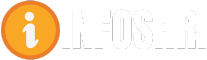















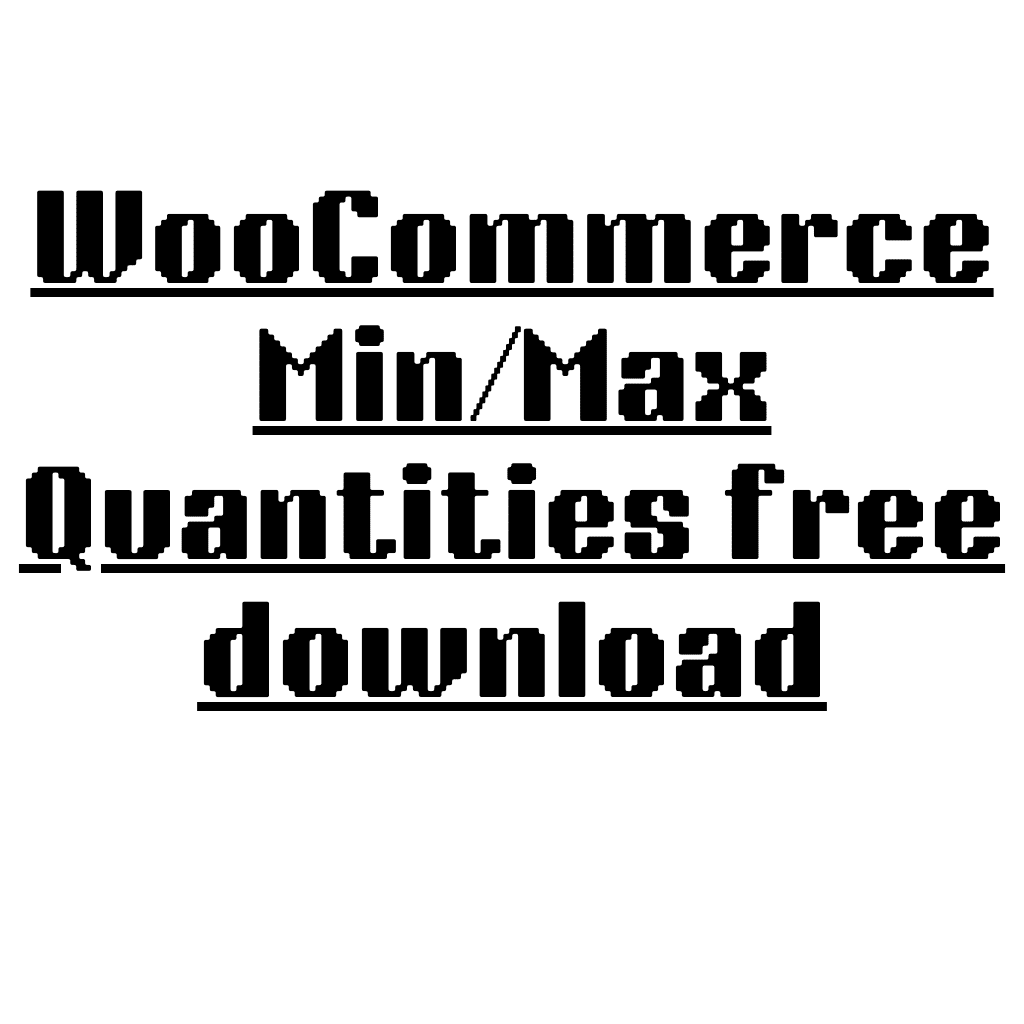
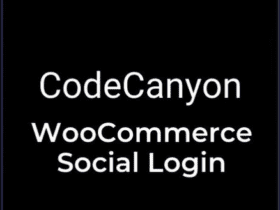
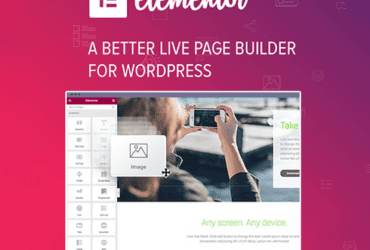
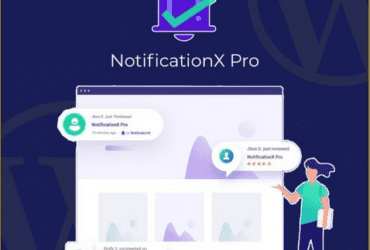

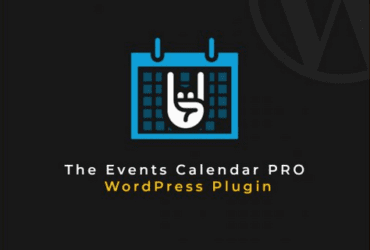
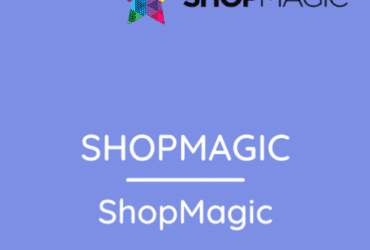
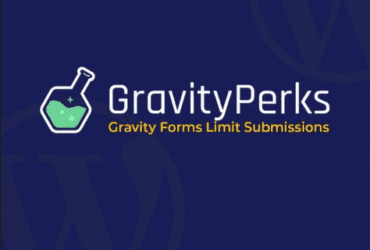
Leave a Reply