Introduction
WP Content Copy Protection & No Right Click is a WordPress plugin designed to protect your website’s content from unauthorized copying and distribution. This plugin provides a variety of features to prevent users from copying, downloading, or printing your content without your permission.
Key Features and Benefits
- Content Protection: The plugin effectively prevents users from copying and pasting your content directly from your website. This helps to protect your original work and prevent unauthorized distribution.
- No Right-Click Functionality: The plugin disables the right-click context menu on your website, making it difficult for users to copy and paste content or view the page source.
- Image Protection: WP Content Copy Protection & No Right Click protects your images from being saved or downloaded. This can be particularly useful if you have high-quality images that you want to keep exclusive to your website.
- Customizable Protection: The plugin offers customizable protection settings, allowing you to choose which elements of your website to protect. You can protect individual posts, pages, or entire categories.
- Easy to Use: The plugin is user-friendly and easy to set up. Even if you’re not a technical expert, you can easily enable protection for your website’s content.
- Regular Updates: The plugin’s developers regularly update it to ensure compatibility with the latest WordPress versions and to introduce new features and improvements.
- Excellent Support: WP Content Copy Protection & No Right Click comes with excellent support from the developers. If you have any questions or encounter any issues, you can rely on their expertise to help you resolve them.
How to Use WP Content Copy Protection & No Right Click
- Installation: Download and install the WP Content Copy Protection & No Right Click plugin from the WordPress repository or from the developer’s website.
- Activation: Activate the plugin to enable its features.
- Configure Settings: Set up the plugin’s basic settings, such as which elements of your website you want to protect.
- Test Protection: Test your website to ensure that the content protection is working as intended.
- Monitor and Adjust: Regularly monitor your website to ensure that the protection is still effective and make any necessary adjustments.
Best Practices for Using WP Content Copy Protection & No Right Click
- Use Other Security Measures: While WP Content Copy Protection & No Right Click can help protect your content, it’s important to use other security measures, such as strong passwords and regular backups, to further safeguard your website.
- Consider User Experience: Be mindful of how the protection measures may impact the user experience. If they make it difficult for legitimate users to interact with your content, you may want to adjust the settings.
- Keep Your Plugin Updated: Regularly update the plugin to ensure compatibility with the latest WordPress versions and to benefit from new features and improvements.
WP Content Copy Protection & No Right Click (PRO) 15.3 Free Download
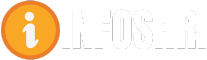















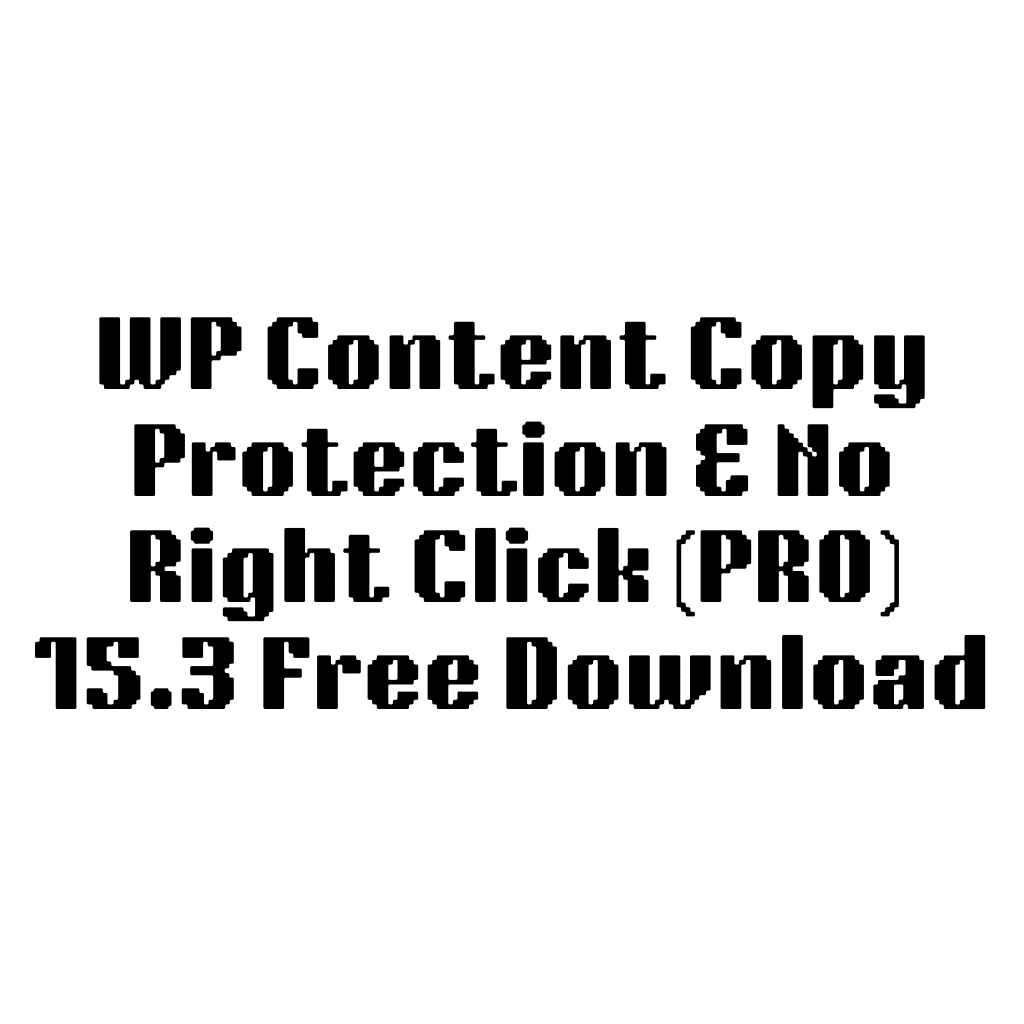
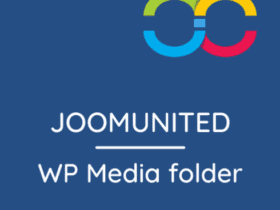
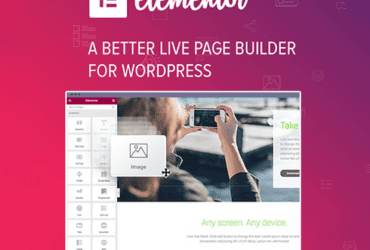
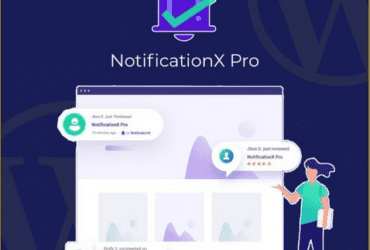

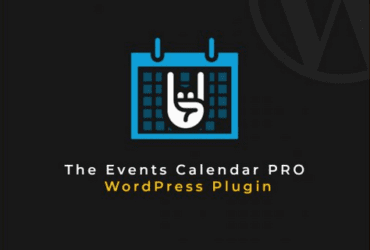
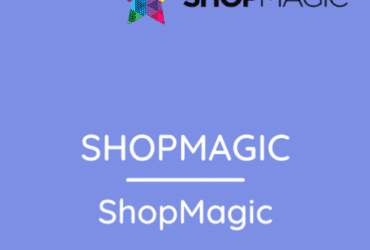
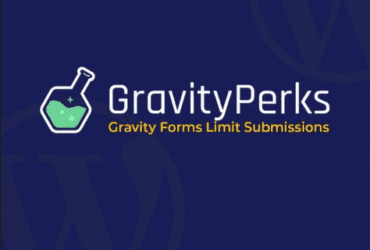
Leave a Reply