















Price: $369.98
(as of Sep 06, 2024 10:19:41 UTC – Details)


Switching out of S mode in Windows 11
Windows 11 in S mode is designed for security and performance, exclusively running apps from the Microsoft Store. If you want to install an app that isn’t available in the Microsoft Store, you’ll need to switch out of S mode
1. On your PC running Windows 11 in S mode, open Settings > System > Activation.
2. In the Switch to Windows 11 Pro section, select Go to the Store. (If you also see an “Upgrade your edition of Windows” section, be careful not to click the “Go to the Store” link that appears there.)
3. On the Switch out of S mode (or similar) page that appears in the Microsoft Store, select the Get button. After you see a confirmation message on the page, you’ll be able to install apps from outside of the Microsoft Store.
Memory: Upgraded to 16GB RAM
Storage:1TB PCIE SSD
Display: 14.0-inch diagonal, HD (1366 x 768), micro-edge, BrightView
Processor: Intel Pentium N5030, up to 3.1 GHz, 4 Cores & 4 Threads
Battery Life: Up to 10 hours
Graphics: Intel UHD Graphics 600
Webcam: HP True Vision 720p HD camera with integrated dual array digital microphones
Connectivity: 802.11a/b/g/n/ac Wi-Fi and Bluetooth
Operating System: Windows 11 Home in S mode
【14-inch HD Screen Laptop】HP 14″ Laptop with HD, micro-edge, BrightView display. Enjoy an immersive multimedia experience with a slim bezel design and maximized viewing area. HP True Vision 720p HD webcam with integrated dual-array digital microphones keeps video chats crystal clear, even in low-light conditions.
【Intel Pentium N5030 Processor】Powered by an Intel processor, 4 Core performance delivers seamless multi-monitor setups. With an ultra-sensitive precision touchpad, you can browse the web, study, work and do more anytime with up to 11 hours of battery life, you can easily power through a full day of work and play.
【Upgraded to 16GB RAM 】Adequate high-bandwidth RAM smoothly to run multiple applications and browser tabs all at once. Massive storage space for your files, applications, and multimedia content, providing fast and reliable data access.
【Upgraded to 1TB SSD】Hard Drive is upgraded to 256GB Solid State Drive allows to fast bootup and data transfe. 1 Year Office 365
【Windows 11 Home in S mode】You may switch to regular windows 11: Press “Start button” bottom left of the screen; Select “Settings” icon above “power” icon;Select “Activation”, then Go to Store; Select Get option under “Switch out of S mode”; Hit Install. (If you also see an “Upgrade your edition of Windows” section, be careful not to click the “Go to the Store” link that appears there.)
Customers say
Customers like the speed and quality of the notebook computer. They mention it’s fast and great for work. However, some customers have reported issues with the hardware and performance. They say the system crashes and the laptop doesn’t turn on properly.
AI-generated from the text of customer reviews
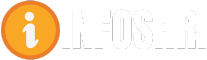



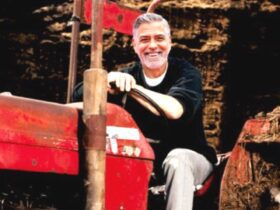



















Leave a Reply