Introduction
WP Media Folder is a versatile WordPress plugin designed to enhance your website’s media library management capabilities. It offers a wide range of features and add-ons, allowing you to organize, manage, and display your media files more efficiently. This comprehensive guide will explore the key features, benefits, and best practices for using WP Media Folder 5.8.9.
Key Features and Benefits
- Advanced Media Library Organization: WP Media Folder provides a more intuitive and user-friendly interface for managing your media library. You can create folders, subfolders, and albums to organize your files effectively.
- Drag-and-Drop Functionality: The plugin allows you to drag and drop media files between folders, making it easy to reorganize your library.
- Bulk Actions: You can perform bulk actions on multiple media files at once, such as moving, copying, renaming, or deleting. This saves time and improves efficiency.
- Media Library Views: WP Media Folder offers different views for your media library, including grid, list, and thumbnail views. You can choose the view that best suits your workflow and preferences.
- Watermark and Branding: Protect your images and videos by adding watermarks or branding elements. This helps prevent unauthorized use of your media files.
- Customizable Thumbnails: Create custom thumbnails for your media files, allowing you to display specific portions of your images or videos.
- Integration with Other Plugins: WP Media Folder integrates seamlessly with other popular WordPress plugins, such as WooCommerce and Elementor. This provides a more comprehensive solution for managing your website’s media.
- Regular Updates: The plugin’s developers regularly update WP Media Folder to ensure compatibility with the latest WordPress versions and to introduce new features and improvements.
- Excellent Support: WP Media Folder comes with excellent support from the developers. If you have any questions or encounter any issues, you can rely on their expertise to help you resolve them.
Essential Add-ons
WP Media Folder comes with a variety of add-ons that extend its functionality. Some of the most popular add-ons include:
- WP Media Folder Pro: The Pro version offers advanced features such as custom fields, media library permissions, and Google Drive integration.
- WP Media Folder Google Drive: This add-on allows you to store and manage your media files in Google Drive, providing additional storage and backup options.
- WP Media Folder Amazon S3: This add-on integrates with Amazon S3, allowing you to store and manage your media files in the cloud.
- WP Media Folder Dropbox: This add-on integrates with Dropbox, providing another option for cloud storage and backup.
How to Use WP Media Folder
- Installation: Download and install the WP Media Folder plugin from the WordPress repository or from the developer’s website.
- Activation: Activate the plugin to enable its features.
- Create Folders: Create folders and subfolders to organize your media library.
- Upload Media: Upload your media files to the desired folders.
- Use Bulk Actions: Perform bulk actions on your media files, such as moving, copying, renaming, or deleting.
- Customize Settings: Configure the plugin’s settings to customize the appearance and behavior of your media library.
- Install Add-ons: If needed, install and activate the desired add-ons to extend the functionality of WP Media Folder.
Best Practices for Using WP Media Folder
- Organize Your Media Library: Use folders and subfolders to keep your media library organized and easy to navigate.
- Optimize Image Sizes: Optimize your images for web use to improve loading times and reduce bandwidth usage.
- Use Descriptive File Names: Use descriptive file names that accurately reflect the content of your media files.
- Back Up Your Media: Regularly back up your media library to protect your valuable content.
- Consider Using Add-ons: Explore the available add-ons to enhance the functionality of WP Media Folder and meet your specific needs.
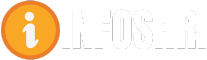
















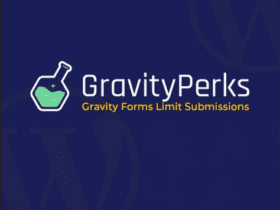
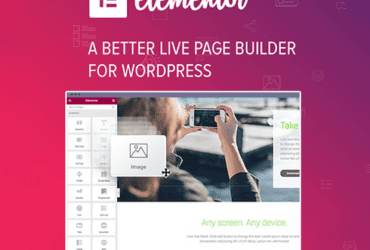
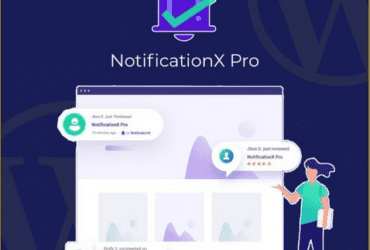

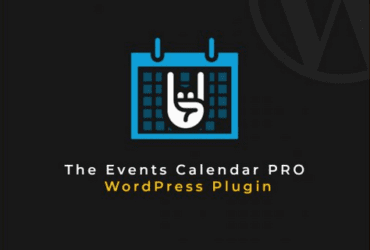
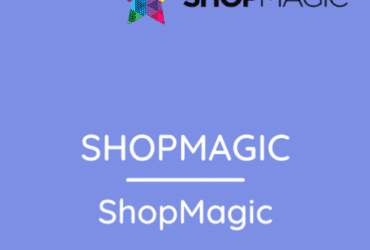
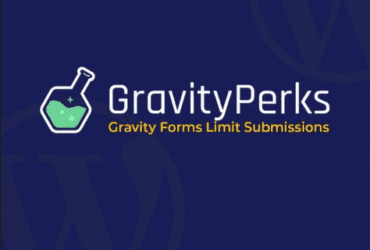
Leave a Reply